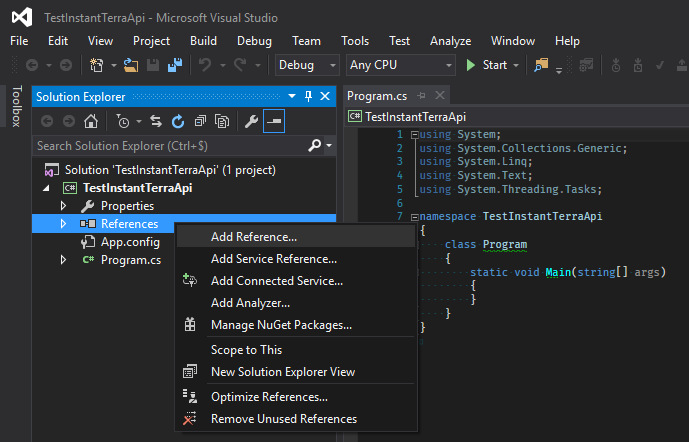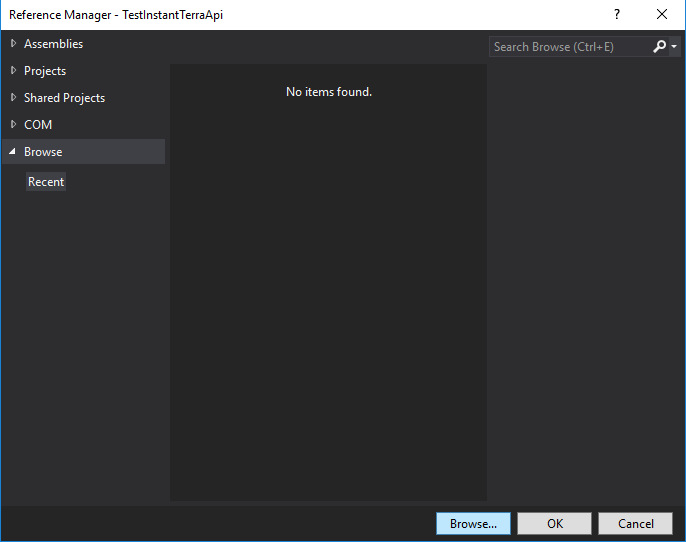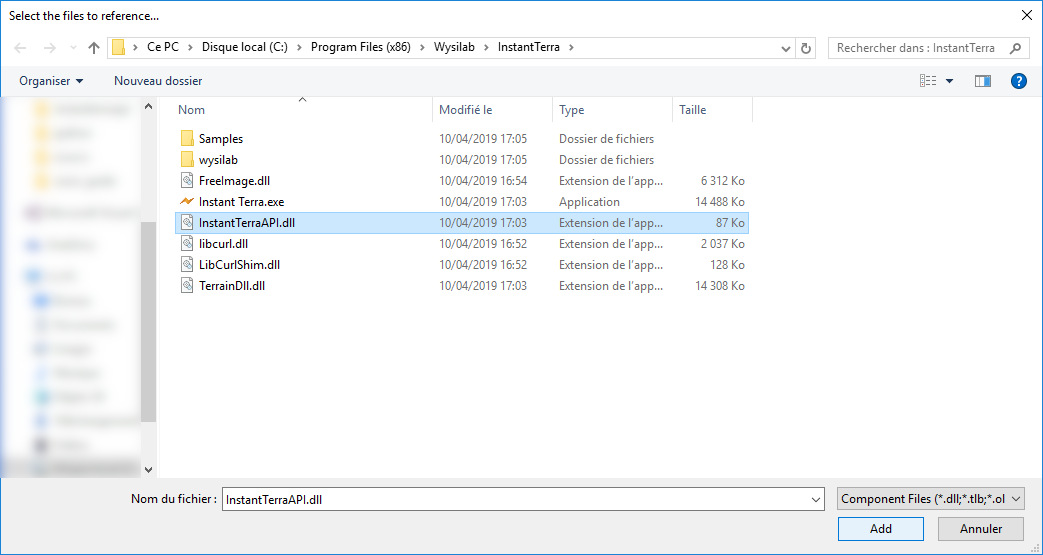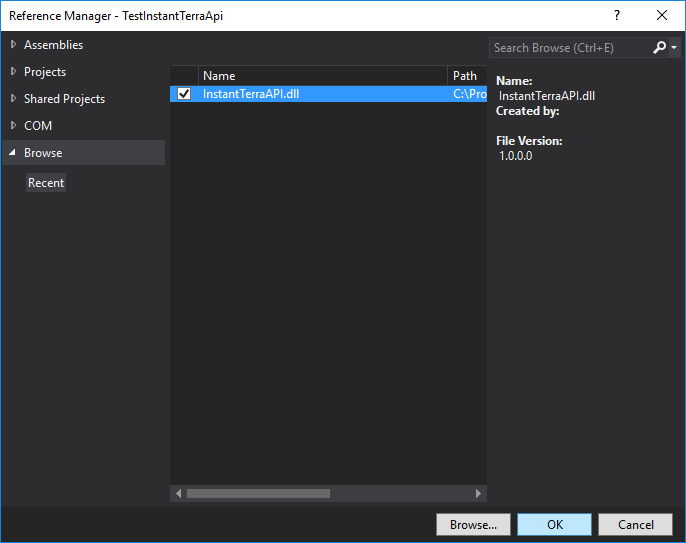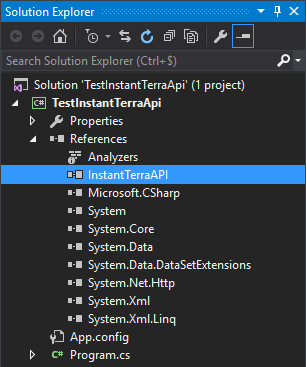First steps in Instant Terra C# API
Check if the API has been set up successfully.
To do so, we will create a C# project to start and stop the API.
Create a new C# project in Visual Studio
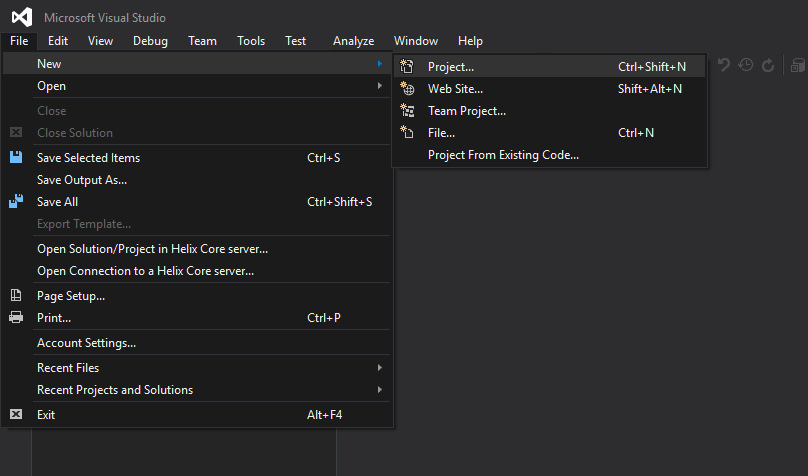
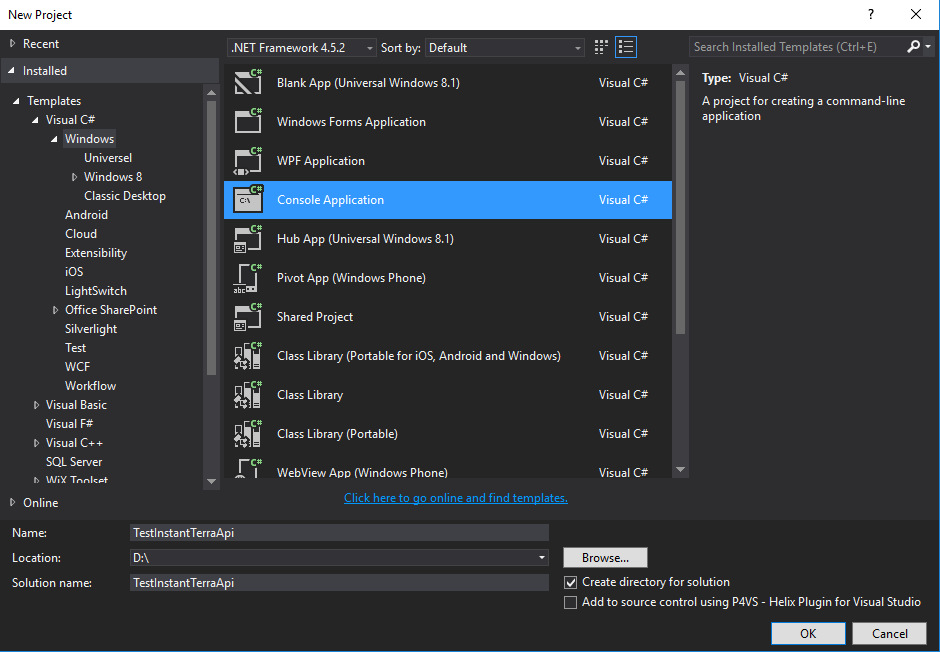
Warning
The library InstantTerraApi.dll is compiled to work on
x64 plateform. Your project should also be
compiled for x64 plateform.
If your project is in "Any CPU" mode, you must uncheck the box
"Prefer 32-bit" in the "Project parameters" > Build.
Testing the API
Note
This section is for the sole purpose of checking whether the API works. If you want more information about how the API works, refer to the section Creating an instance of InstantTerra C# API.
using InstantTerraApi;
namespace TestingApi
{
//*****************************************************************************
//*****************************************************************************
class Program
{
//*****************************************************************************
//*****************************************************************************
static void Main()
{
// Create an instance of InstantTerra
InstantTerra instantTerra = new InstantTerra();
// Close InstantTerra
instantTerra.Close();
}
}
}
If InstantTerra starts, the API is working.