Adding file name parameters
This node adds a File name parameter to a component.
To create a file name parameter:
- Open the component graph and select Create node > Components > File name parameter in the contextual menu.
A new node is created.
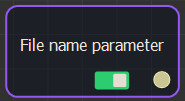
- Double click on the File name parameter node to open its parameters.

Editing file name parameters
- Name: Enter the name of the file name parameter node
- Description: Add a description to the file name parameter node.
- File type: Select a file type radio button from Terrain image file, Mask image file, or color map image file.
The following image formats are supported:
| Format | Terrain image file | Mask image file | color map image file |
|---|---|---|---|
| Windows or OS/2 Bitmap file | .bmp | .bmp | .bmp |
| Graphics Interchange Format | .gif | .gif | .gif |
| Independent JPEG Group | .jpg, .jpeg | .jpg, .jpeg | .jpg, .jpeg |
| Portable Network Graphics | .png | .png | .png |
| Windows Icon | .ico | .ico | .ico |
| Tagged Image File Format | .tif, .tiff | .tif, .tiff | .tif, .tiff |
| Truevision Targa File | .tga | .tga | .tga |
| Adobe Photoshop | .psd | .psd | .psd |
| Portable Graymap | .pgm | .pgm | .pgm |
| Portable Floatmap | .pfm | .pfm | .pfm |
| ILM openEXR | .exr | .exr | .exr |
| Heightfield | .hf2, .hfz | ||
| Digital elevation model | .dem | ||
| ARC/INFO ASCII GRID | .asc |
- Custom extensions: When selected, the File extensions to allow becomes modifiable and you can enter one or more extensions, separated by semicolons, for example "*.fbx; *.obj".
- Default file name: This is the name when creating a new instance of the component (and also the name when the parameter is disabled). The Default file name is empty by default.
- Set the Visibility. By default, the parameter is always visible. When Hidden when or Disabled when is selected, additional parameters appear to define the condition in a second combo box that contains the list of all parameters of the On / off parameter and List parameter. See Parameter visibility for details.
The component parameters contains the file name parameter. Click on the folder icon to select a file.
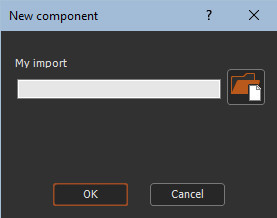
The file name optional connector appears in the component node.
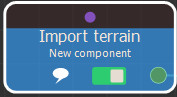
Parameters
| Parameter | Use |
|---|---|
| Name | List parameter name |
| Description | List parameter description |
| Type | Toggles between the file types from Terrain image file, Mask image file, or color map image file. |
| Custom extensions | When selected, the File extensions to allow becomes modifiable and you can enter one or more extensions, separated by semicolons, for example "*.fbx; *.obj". |
| Default file name | This is the name when creating a new instance of the component |
| Visibility | Sets the parameter's visibility. When Hidden when or Disabled when is selected, additional parameters appear to define the condition in a second combo box that contains the list of all parameters of the On / off parameter and List parameter. |