Adding an On/off parameter
You can create an On/off parameter node and apply it to a component. This node simply toggles a parameter on or off.
To create a component parameter, open the component graph and select Create node > Components > On/off parameter in the contextual menu. A new node is created.
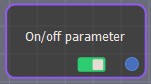
Double click on the On/off parameter node to open its parameters.
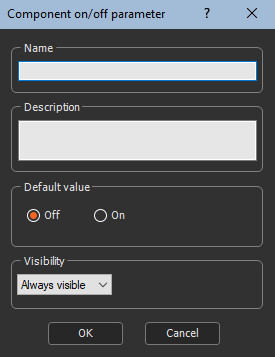
Editing an on/off parameter
To edit an on/off parameter:
- Name the on/off parameter.
- Enter a Description.
- Set the Default value to On or Off by checking the radio buttons. The node's output has a value of 0 if the parameter is off or 1 if it is on.
- Set the Visibility. By default, the parameter is always visible. When Hidden when or Disabled when is selected, additional parameters appear to define the condition in a second combo box that contains the list of all parameters of the On / off parameter and List parameter. See Parameter visibility for details.
The parameter appears in the component parameters:
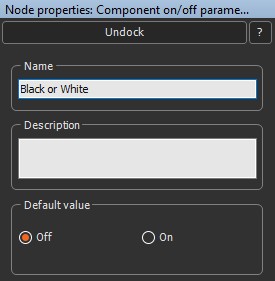
Example
In the following example, the Black or White component determines if the white or black values of a mask will be exported.
- If the White parameter is unchecked, the mask value is 0 and the mask is displayed as black.
- If the White parameter is checked, the mask value is 1 and the mask is displayed as white.
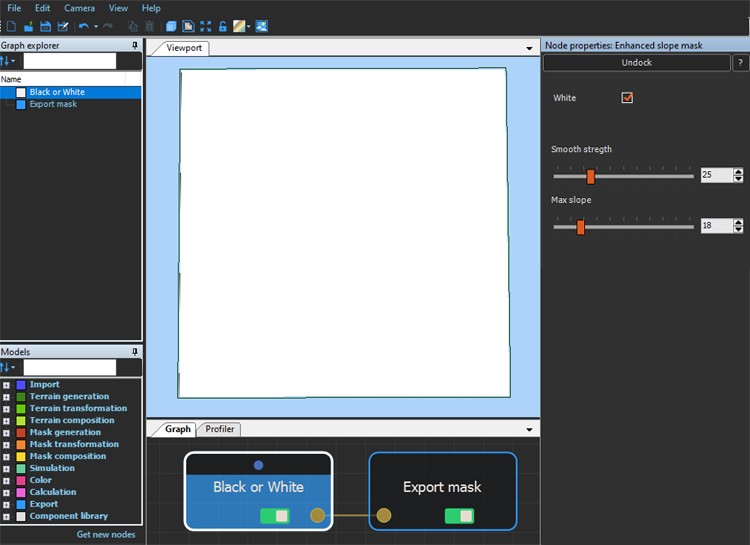
Parameters
| Parameter | Use |
|---|---|
| Name | Component name |
| Description | Component description |
| Default value | Sets the default value to apply to a component |
| Visibility | Sets the parameter's visibility. When Hidden when or Disabled when is selected, additional parameters appear to define the condition in a second combo box that contains the list of all parameters of the On / off parameter and List parameter. |