Adding a rotation parameter
The Rotation parameter rotates the terrain through 360 degrees.
To create a rotation parameter, open the component graph and select Create node > Components > Rotation in the contextual menu. A new node is created.
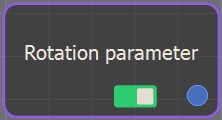
Double click on the rotation parameter node to open its parameters.
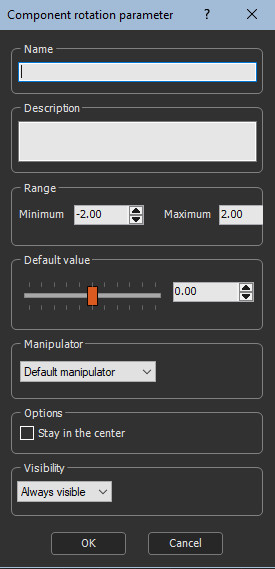
Editing a rotation parameter
Set the rotation parameters:
- Name the parameter.
- Edit a Description, if required.
- Set the Range: the default Minimum and Maximum values are -180 and 180. These limits can be adjusted, for example to restrict the rotation.
- Set the Visibility. By default, the parameter is always visible. When Hidden when or Disabled when is selected, additional parameters appear to define the condition in a second combo box that contains the list of all parameters of the On / off parameter and List parameter. See Parameter visibility for details.
- Use the slider to set the rotation Default value.
A manipulator appears in the terrain to rotate it.
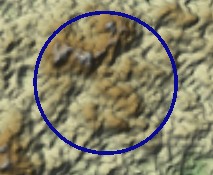
Moving a manipulator modifies the value in the Parameters window.
Once set, the rotation parameter appears in the component's Parameters window as a slider and a value.
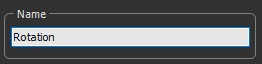
A component can have a combination of X and Y
scale and scale parameters, and a rotation parameter.
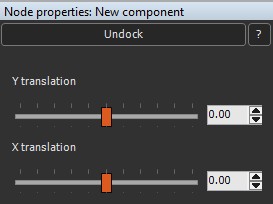
If so, the manipulator shows the permitted cases. You can switch
between one parameter and another, for example, translation to
scale or scale to rotation, by clicking the right mouse button.
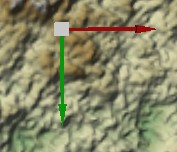
- You can add multiple manipulators to a component using the Manipulator combo box. By default, the Default manipulator is selected.
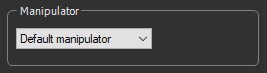
To add a new manipulator, select New manipulator in the dropdown list.
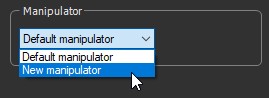
A new manipulator appears in the dropdown list and in the Viewport.

The example below shows two manipulators, the Default manipulator and Manipulator 2.
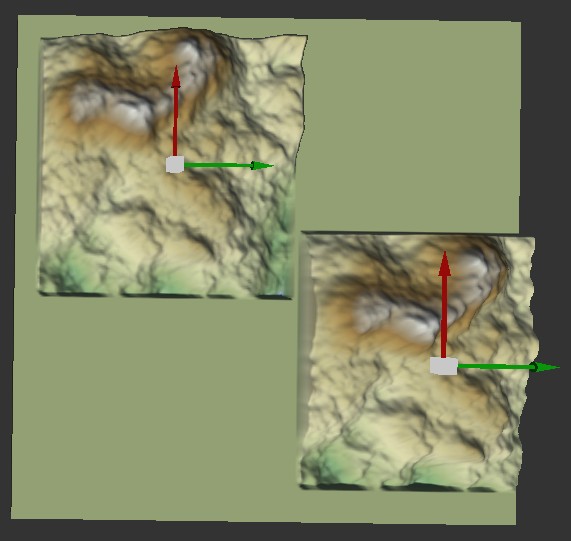
You can add as many manipulators as you
want.
For example, you can create three manipulators that have all three
X and Y scale, X and Y scale, and rotation parameters, which gives
a total of 3 x 5 = 15 parameters, or manipulators with combinations
of X, Y, and rotation parameters.
The manipulators should have different default values so that they
do not superimpose when the component node is created.
- The option Stay in the center has an effect
when a component has both a translation manipulator in x and y, and
a rotation manipulator.
- When this option is checked, the rotation manipulator always remains in the center of the terrain. Â Â
- When this option is unchecked (which is the default), the rotation manipulator is displayed in the same place as the translation manipulator. Â Â Â
When there is a translation manipulator in x or y, but not both, the rotation manipulator remains in the center of the terrain.
Parameters
| Parameter | Use |
|---|---|
| Name | Component name |
| Description | Component description |
| Range | Minimum and maximum range of the rotation |
| Default value | Sets the default value to apply to a component |
| Manipulator | Uses the default manipulator or creates a new manipulator |
| Stay in the center | Sets the rotation manipulator in the center of the terrain. |
| Visibility | Sets the parameter's visibility. When Hidden when or Disabled when is selected, additional parameters appear to define the condition in a second combo box that contains the list of all parameters of the On / off parameter and List parameter. |