The Models window displays a list of all the nodes that you can use in a project. You can sort the nodes by category or alphabetically, search them, and drag and drop them into the Graph editor.
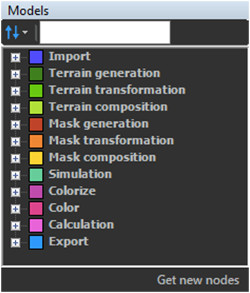
Sorting nodes
To sort the nodes in he Models window, click on the Sort
by icon ![]() and select either:
and select either:
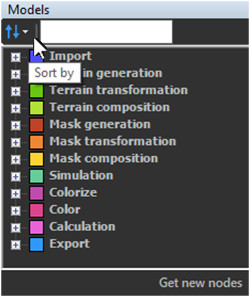
- Sort by category: Sorts the list of nodes by node category in the same order as when you right-click on the Graph editor and select a node category.
- Sort alphabetically: Sorts the list of nodes by name from A to Z.
Selecting nodes
- To select a node, simply click on it in the Models window.
- To select several nodes one by one, press Ctrl and click the node (s) to select.
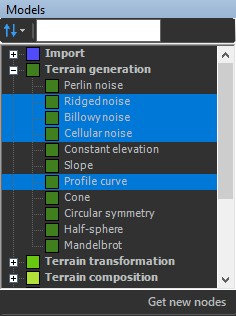
- To select several nodes at the same time, press Shift and click first node and the last node to include in the selection.
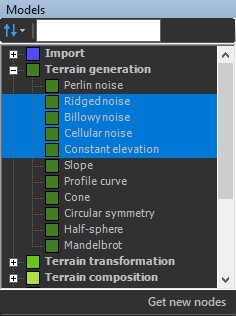
Searching nodes
To search the nodes in the Models window, enter a node name in the search field. Only the nodes with the corresponding name appear in the Models window.
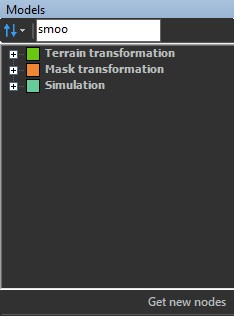
Adding nodes to the Graph editor
To add a node to the Graph editor, simply drag and drop it from the Models window.
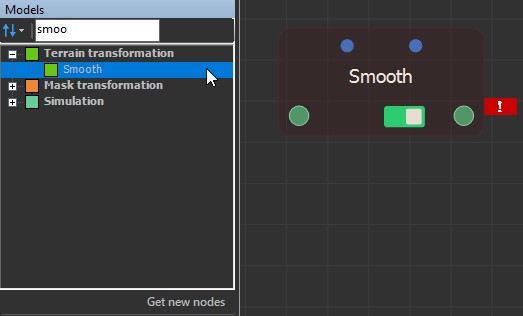
Getting components
To get components to use in your graph, click on the Get new nodes button at the bottom of the Models window.
