Adding a Select node
The Select node allows you to select an input from a variable number of inputs between 2 and 10. It can be connected to any type of data: terrain, mask, color map, color map, color ramp, value, file name, or color.
This node is particularly useful in components to select an input according to parameters or calculation results.
To add a Select node, select Edit in the main menu or right-click in the Graph Editor and select Create Node > Calculation > Select.
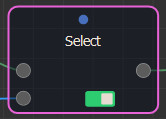
Double click on the node to open its parameters.
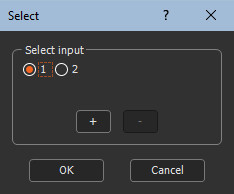
Editing a Select node
- Clicking on the + button adds an additional input.
- Â
- Clicking on the - button removes the last input.
- Â
- The radio buttons allow you to select the input.
- Â
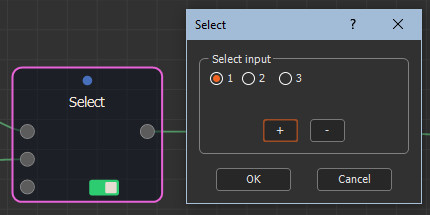
Example
In this example, when the first value of the list type parameter is selected, the first input is selected.
When the second value is selected, the second input is selected, and so on.
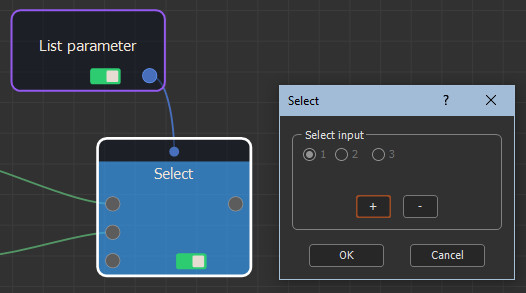
Parameters
| Parameter | Use |
|---|---|
| + | Adds an input. |
| - | Deletes an input. |
| Select input | Selects an input. |