Adding a Size preset node
This node defines a size preset. It is particular in that it has no input or output connectors. It can be automatically referenced by all terrain generator and mask generator nodes.
To add a Size preset node, right-click in the Graph Editor and select Create Node > Calculation > Size preset.
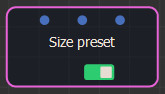
Double click on the node to open its parameters:
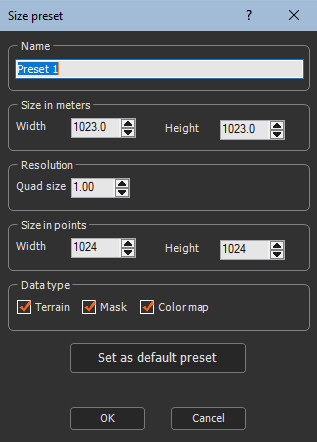
Editing a Size preset node
To edit the Size preset node:
- Name: Identifies the preset in the list of presets.
- Size in meters: Defines the width and height in meters.
- Resolution: Defines the quad size.
- Size in points: Defines the width and height in points.
All of these parameters are linked: Width in meters = (Width in points - 1) Quad size; Height in meters = (Height in points - 1) Quad size.
When changing the width in meters, the width in points is adjusted. When modifying the width in points or the quad size, the width in meters is adjusted.
The same behavior applies to the height.
Tips:
- To set a precise size in meters with a precise quad size, first
set the quad size, then set the size in meters as the quad size
changes the size in meters.
- If you enter a small value for the quad size, check the width and
height in points: if these values are very high, for example, 8000
or more, Instant Terra will take a long time to calculate the
terrain and use a lot of memory.
- Data type: Defines the generator nodes that can use this size preset:
-
- Terrain generation nodes.
- Mask generation nodes.
- color map generation nodes.
- Or any combination of two types, or all three types simultaneously.
- Set as default preset: Defines the size preset as the default size preset to be used for the new generator nodes that will be created. This button has no effect on generator nodes that have already been created.
It is possible to create a default size preset for terrains, another for masks, and a third for color maps.
Using a Size preset node
When creating a generator node, Instant Terra verifies if there is one or more Size preset nodes for the generator, terrain, mask, or color map. If this is the case, the generator node automatically uses the default preset for its type.
When a generator node uses a size preset, the width, height, and quad size of the generated terrain, mask, or color map are fixed by the size preset and cannot be modified inside the generator node.
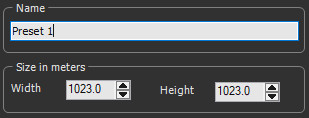
You can modify individually the size of the terrain, mask, or color map generated by a generator node. To do this, select User-defined size in the combo box.
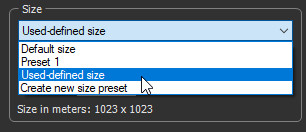
You can then edit the width, height, and quad size.
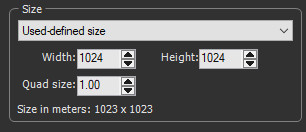
Working with size presets
It is advisable to use size presets in a project. Modifying the size of a preset then allows you to modify the size of all generator nodes that use this preset.
A preset is particularly useful for modifying the resolution of a terrain without modifying its size in meters.
Using size preset nodes in components
You can use a Size preset node in a component. The size preset is then available only for the nodes in the component. It is not possible to use a global preset (i.e. defined in the main graph) for a node inside a component.
Controlling preset values by another preset
Even if this is not possible directly, you can control a preset by another preset thanks to a little trick: to control the "Slave preset" from the "Master preset", create a generator node that uses the “Master presetâ€, connect it to a "Size information" node, and then connect this node to the "Slave preset" node, as shown below.
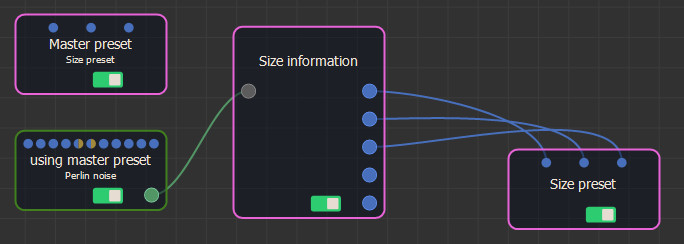
By doing so, the master preset can control several other presets.
Parameters
| Parameter | Use |
|---|---|
| Name | Identifies the preset in the list of presets. |
| Size in meters | Defines the width and height in meters. |
| Resolution | Defines the quad size. |
| Size in points | Defines the width and height in points. |
| Data type | Defines the generator nodes that can use the size preset. |
| Set as default preset | Defines the size preset as the default size preset to be used for the new generator nodes that will be created. |