Adding a Mask from color node
This node creates a mask from an input color map.
To add a Mask from color node, right-click in the Graph Editor and select Create Node > Mask Generation > Mask from color.
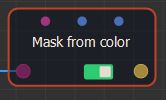
Select the node to open its parameters:
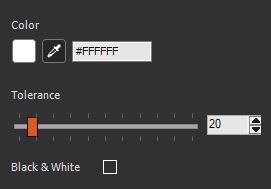
Editing a Mask from color node
This node creates a mask from a color selection with the same size as the input color map. This mask is white at the locations where the color map has the same color as the selected color, and black everywhere else.
The Tolerance parameter is used to select vertices with a color similar to the selected color.
- When the value of the Tolerance parameter is set to 0, the selection includes only the vertices where color is strictly equal to the selected color.
- When the value of the Tolerance parameter is greater than 0, the vertices where color is strictly equal to the selected color are shown in white in the output mask, and vertices with a color similar to the selected color are shown with different shades of gray, whiter for the more similar colors down to black for the most different colors.
Example
Input color map:

The output mask when a blue color is selected with a tolerance set to 10.
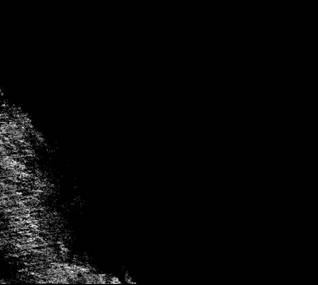
The output mask when a blue color is selected with a tolerance set to 30.

The output mask when a blue color is selected with a tolerance set to 90.

When the Black & White option is selected, the shades of gray are replaced by white.
Example
The output mask when the Black & White option is not selected:
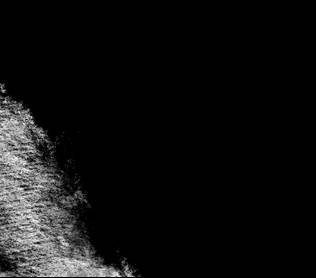
The output mask when the Black & White option is selected:
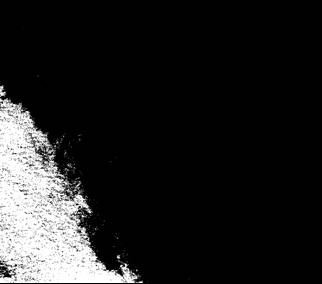
Tip: To simplify the color
selection, use the Color selection to mask
component, available in the Component library. With this component, select the
color directly in the terrain view and then control the resulting
mask in the terrain. When ready, you can replace the component by
the Mask from color node, using the same
values.
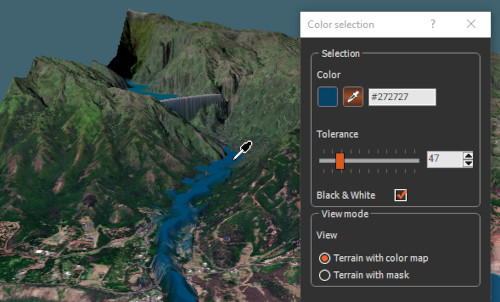

Parameters
| Parameter | Use |
|---|---|
| Color | The color used for the selection. Use the color picker or enter
the HTML color code. To easily pick the color from the color map, lock the view on the color map node. |
| Tolerance | Set the Tolerance to 0 for an accurate selection. Set higher values to select a broader range of colors. |
| Black & White | Select this option to obtain a black and white output mask. Uncheck this option to obtain shades of gray. |