Adding a Blur effect node
This node applies blur effects to a mask.
To add a Blur effect node, right-click in the Graph Editor and select Create Node > Mask transformation > Blur effect or use the keyboard shortcut NMBE for Node Mask Blur Effect.
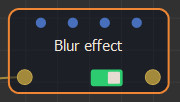
Double click on the node to open its parameters:
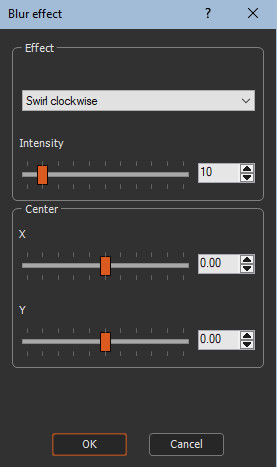
Blurring the mask
- In the drop-down box, choose one of the four blur effects:
- Swirl clockwise
- Swirl counter clockwise
- Zoom in
- Zoom out
The first two produce a blur effect in the form of a swirl: clockwise for the first and counterclockwise for the second.
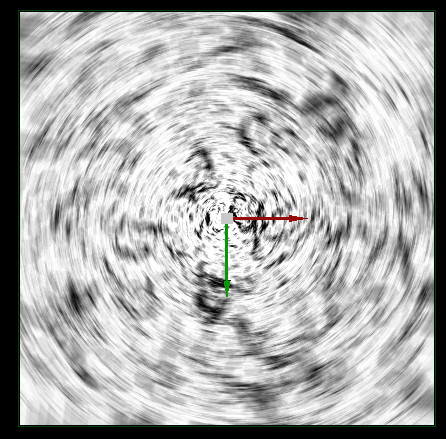
The other two effects create a blur effect by zooming in or out of the mask.
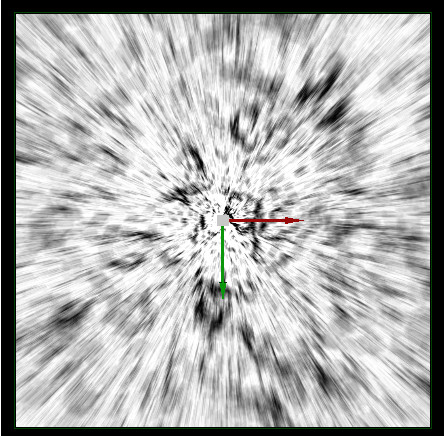
- Intensity: Defines the intensity of the blur to apply.
- X and Y: Defines the center of the blur to be applied by modifying the X and Y parameters or by dragging the manipulator. The image below shows an example of a blur with two different positions for the center.
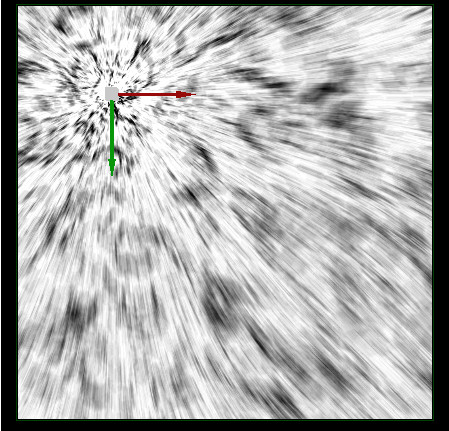
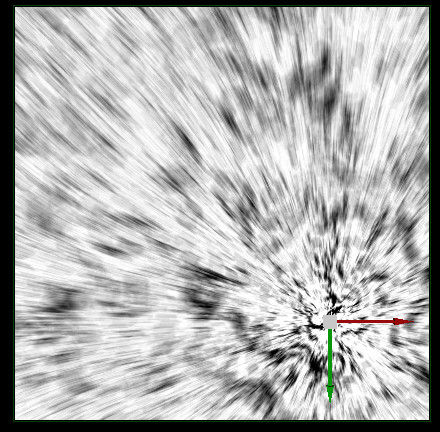
Parameters
| Parameter | Use |
|---|---|
| Swirl clockwise | Produces a blur effect in the form of a swirl in a clockwise direction |
| Swirl counter clockwise | Produces a blur effect in the form of a swirl in a counter clockwise direction |
| Zoom in | Creates a blur effect by zooming in on the mask |
| Zoom out | Creates a blur effect by zooming out of the mask |
| Intensity | Defines the intensity of the blur to apply |
| X | Defines the center of the blur by modifying the X axis |
| Y | Defines the center of the blur by modifying the Y axis |