Adding a Crop node
This node retrieves an input terrain and Crops it in order to output only a part of the terrain.
To add a Crop node, right-click in the Graph Editor and select Create Node > Terrain transformation > Crop.
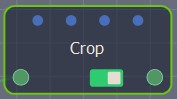
Double click on the node to open its parameters:
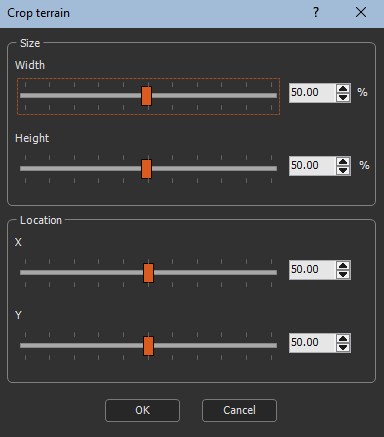
Cropping the terrain
Use the sliders to adjust the Crop values:
- Width: New width as a percentage of the initial width (between a minimum percentage and 100); the minimum percentage is a new width of 16 vertices*.
- Height: New height as a percentage of the initial width (between a minimum percentage and 100); the minimum percentage is a new height of 16 vertices*.
- X: Location of the X-axis Crop from 0 (left) to 100 (right).
- Y: Location of the Y-axis Crop from 0 (top) to 100 (bottom).
The default values are width: 50; height: 50; X: 50; Y: 50, or a quarter of the mask, and centered.
*The size in meters depends on your quad size. If the quad size = 1, the minimum size allowed is 15 meters, if the quad size = 0.5, the minimum size allowed is 7.5m, etc.
For example, setting the parameters to width: 60; height: 40; X: 60; and Y: 90 gives the following results:
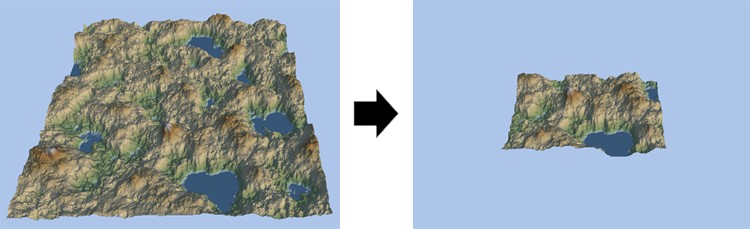
Parameters
| Parameter | Use |
|---|---|
| Width | New width as a percentage of the initial width (between a minimum percentage and 100); the minimum percentage is a new width of 16 vertices |
| Height | New height as a percentage of the initial width (between a minimum percentage and 100); the minimum percentage is a new height of 16 vertices |
| X | Location of the X-axis Crop from 0 (left) to 100 (right) |
| Y | Location of the Y-axis Crop from 0 (top) to 100 (bottom) |