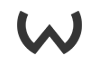Getting started with Instant Terra: a video tutorial
Welcome to this video tutorial to get you started with Instant Terra and help you create your first terrain.
We start by learning how to navigate in the Viewport and access the different nodes that compose a terrain in the Graph.
We can change the camera style in Camera mode in the Camera menu to one that may be more familiar. Also, in Preferences in the Edit menu, we can modify the interface theme.
When we double-click on a node, we open a new window containing its parameters that we modify and see the result directly in real time in the Viewport.
We now create a new project consisting of a Perlin Noise node, a Slope node, a Painted mask node, a Sum using mask node, and a Hydraulic erosion node.
We compose the nodes, adjust their parameters, and then drive this composition using a mask. We edit the mask and apply a touch of pure white to our terrain: this allows the Perlin noise mask to retrieve the Slope node properties and elevate the terrain. We adjust the brush intensity and the fall-off to get a much more nuanced composition on the terrain.
Note that we can lock the view of the selected node by pressing the space bar on the keyboard. This allows us to go back to any previous node in the graph and modify the parameters while keeping the current view in the Viewport.
We add the Hydraulic erosion node to create more realism on the terrain.
We finish by exporting the terrain to a 3D software package to import it into a game engine, such as Unreal Engine.
Watch our
video tutorials and work through our video tutorials and demos to familiarize yourself with Instant Terra.