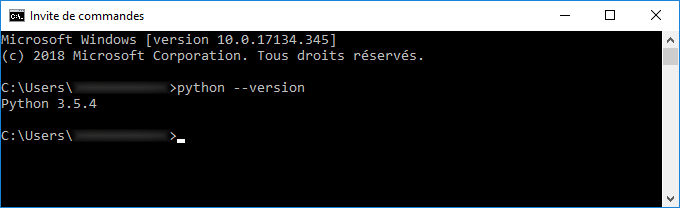Installing Python¶
This section describes the steps required to install Python.
Recommended versions¶
The API works under Python 2.7, Python 3.5, Python 3.6, Python 3.7.
Download¶
You can download directly the recommended version (3.7) via this link: https://www.python.org/ftp/python/3.7.3/python-3.7.3-amd64.exe.
Otherwise, all Python version are available on the website: https://www.python.org/downloads/.
As InstantTerra works only on the Windows 64bits system, you must download:
Either “Windows x86-64 executable installer.”
Or “Windows x86-64 web-based installer.”
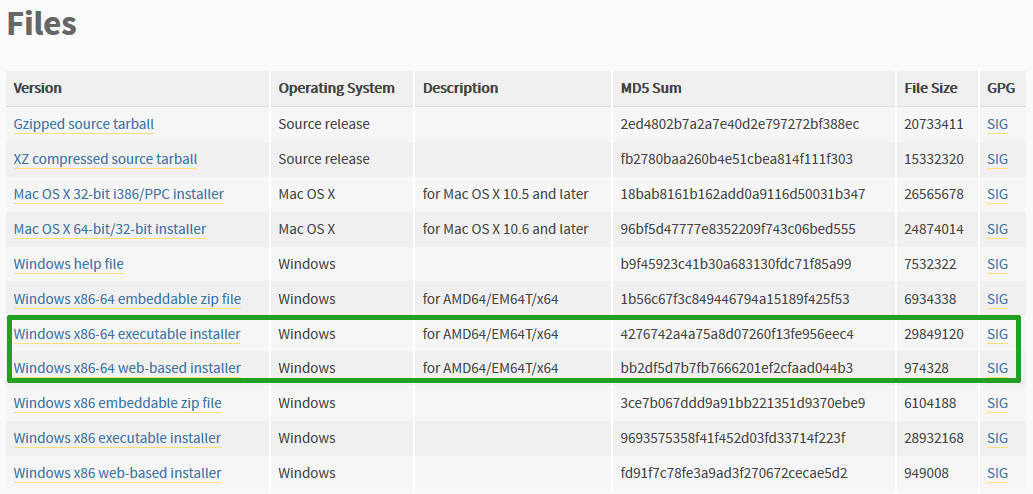
Setup¶
Once the file has downloaded, launch it.
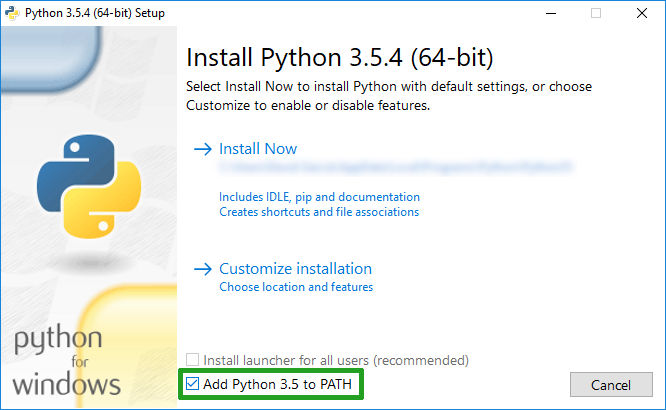
Check “Add Python 3.x to PATH” and click on “Install Now” to start the setup.
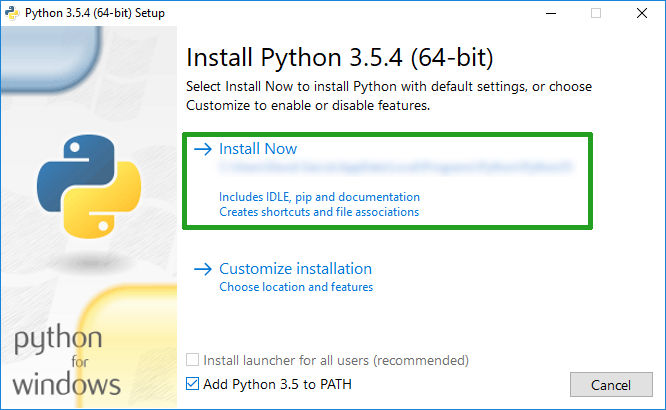
Once the setup is finished, the following window appears:
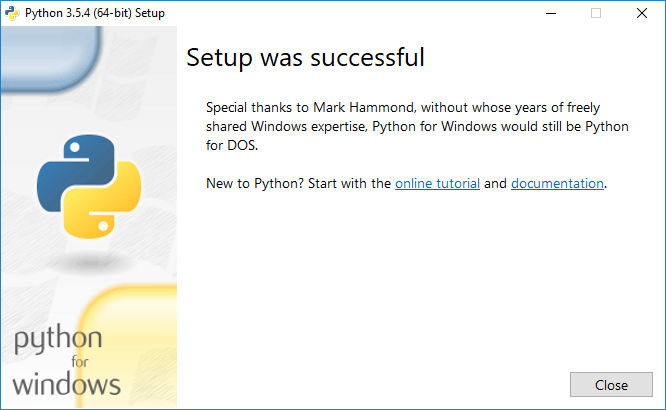
Close this window.
Verification¶
Verify that the Python installation was successful.
To do so, open the command prompt by clicking on the “start menu” and typing “cmd”. Click on “Command prompt”.
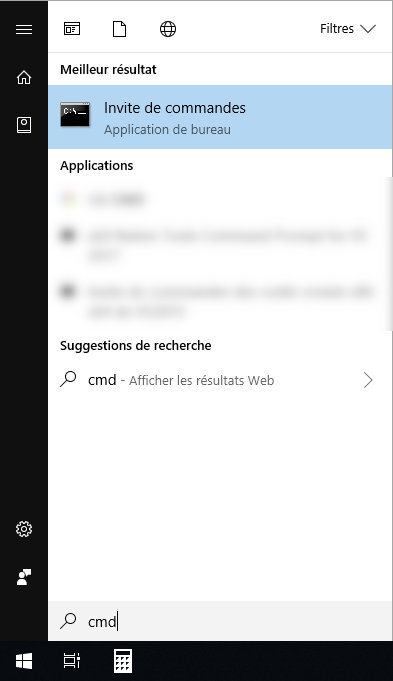
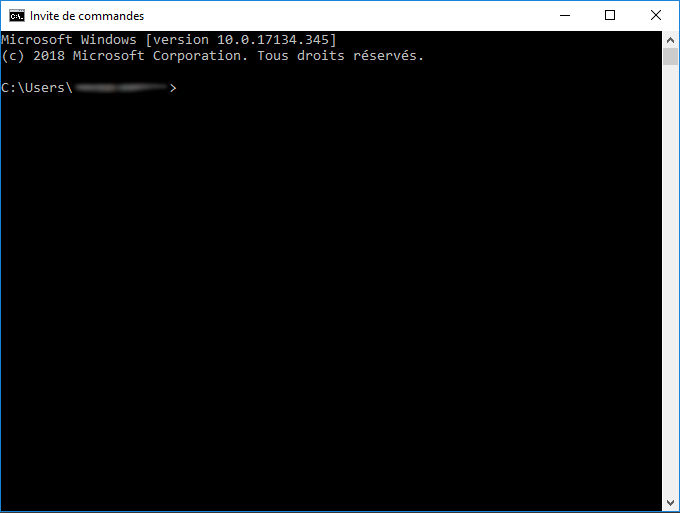
Type the command python --version
If the installation was successful, you should have the current version of Python.