You can create several different animations in the same project. All the animations are saved in the project file.
Creating a new animation
To create a new animation, click on the icon  in the top right of the window.
in the top right of the window.
Another possibility is to open the combo box, which displays the name of the animation, and select New animation.
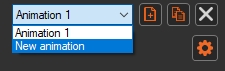
In both cases, a new empty animation is created with the default name Animation 2.
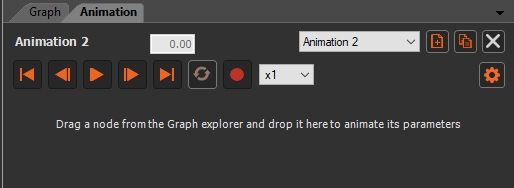
You can rename an animation. See Renaming an animation for details.
Switching from one animation to another
To switch from one animation to another, use the combo box containing the list of animations.
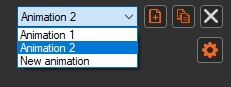
Duplicating an animation
Instead of creating a new empty animation, you can duplicate an existing animation.
To do this, click on the icon  in the top right of the window.
in the top right of the window.
Instant Terra then displays the message below.
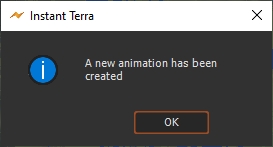
Deleting an animation
To delete an animation, click on the icon  in the top right of the window.
in the top right of the window.
Instant Terra asks for confirmation.
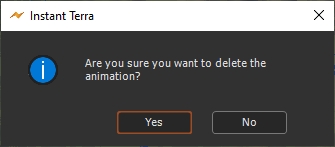
Pasting keys from one animation to another
You can copy keys from one animation and paste them into another animation.
See Copying from one track to another for details.