Panning the camera
The default camera is the Instant Terra camera, but you can select one of the three different key and mouse combinations - Default, Maya-style, and 3ds Max-style - cameras to pan in the Viewport (see the Camera menu for more details on how to toggle between the different cameras).
To pan in the Viewport:
- Default camera: Click on an area in the terrain, press and hold the left mouse button, and move the mouse, or press and hold the Shift key and the left mouse button, and move the mouse. The area of the selected terrain follows the mouse cursor.
In the Painted mask node, pressing and holding the left mouse button paints the mask. To pan in the mask, you can press and hold the Shift key and the left mouse button, and move the mouse.
- Maya-style camera: Click on an area in the terrain, press and hold the Alt key and the middle mouse button, or just the middle mouse button, and move the mouse.
- 3ds Max-style camera: Click on an area in the terrain, and press and hold the middle mouse button, and move the mouse.

The camera speed depends on the are of the terrain under the mouse cursor. If this point is far from the camera, the movement is faster than if this point is near to the camera. If you click in an area outside the terrain, the movement is at a default speed.
Rotating the camera
- Default camera: Right-click on an area in the terrain, press and hold the right mouse button, and move the mouse. The camera rotates around the area of the terrain under the mouse cursor.
- Maya-style camera: Click on an area in the terrain, press and hold the Alt key and the left mouse button, and move the mouse.
- 3ds Max-style camera: Click on an area in the terrain, press and hold the Alt key and the middle mouse button, and move the mouse.

If you click in an area outside the terrain, the camera rotates around itself.
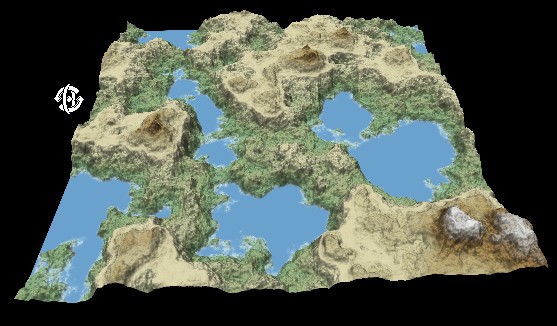
Zooming the camera
To zoom in the Viewport:
- Default camera:
- To move the camera forward, scroll the mouse wheel forward.
- To move the camera back, scroll the mouse wheel backward.
- To move the camera closer to or further from a specific area, pan the camera to the area and then scroll the mouse wheel forward or backward.
- To zoom faster, press the Ctrl key while scrolling the mouse wheel.
- To zoom slower, press the Shift key while scrolling the mouse wheel.
- Maya-style camera: Press and hold the Alt key and the right mouse button, and move the mouse.
- 3ds Max-style camera: Press and hold the Alt key, the Ctrl key, and the middle mouse button, and move the mouse.
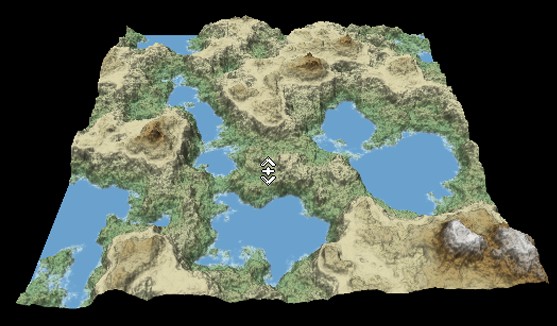
Viewing the entire terrain
If the terrain is no longer visible in the Viewport, or if it is off-center, either:
- Select Camera > Zoom Extents Terrain.
- Press the Z or the F key.
- Click
 in the
toolbar.
in the
toolbar.
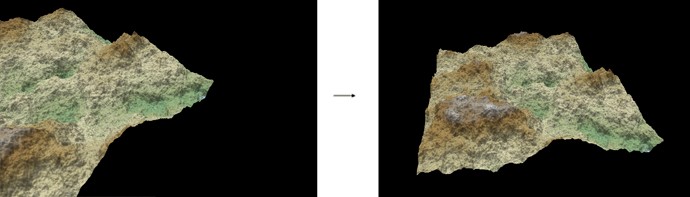
Summary of key and mouse combinations
| Camera | Action |
|---|---|
| Default camera | 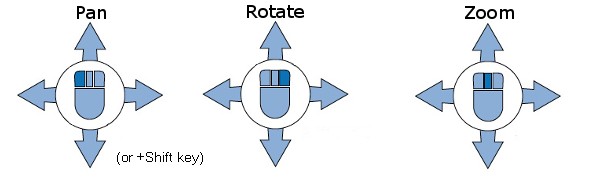
|
| Maya-style camera | 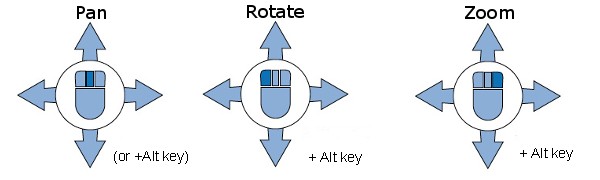
|
| 3ds Max-style camera | 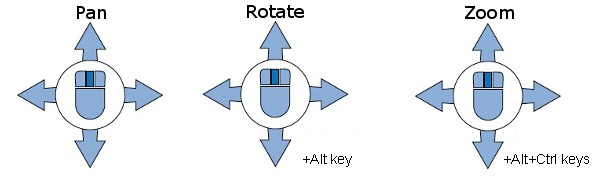
|
Copyright © 2022 · All Rights Reserved · Wysilab