Adding an Import masks from several files node
This node is available for the Pro edition only.
This node creates a mask from a set of image files. The size and gray scale of each image is treated in the same way as for the Import mask from a file node. This node uses the same operation as the Import terrain from several files node for file management.
To add a node, right-click in the Graph Editor and select Create Node > Import > Import mask from several files.
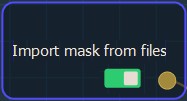
Double click on the node to open its parameters:
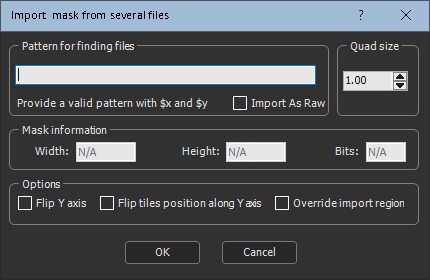
Importing a mask from several files
To import a mask from several files, set the following parameters:
- Pattern for finding files: This is the formula used to retrieve the files to load. Copy and paste the directory containing the terrains you want to import (see Explanation about the formula for more details).
Only nodes with a single channel, 8 bits, 16
bits, or 32 bits, are supported.
- For 8 bits, the values are between 0 and 255.
- For 16 bits, the values are between 0 and 65'535.
- For 32 bits, the values are floating values: this is the mask
value between 0 and 1. Values less than 0 are converted to 0.
Values greater than 1 are converted to 1.
Note: If a mask is all white, it is probably because it contains
values that are too high, typically greater than 1, which are
converted to 1, which leads to an all white mask.
- Quad size: Sets the mask quad size.
- Mask information: Sets the Width, Height, and Bits of the mask.
- Flip Y axis: Check the box to flip the mask around the Y axis.
- Flip tiles position along Y axis: Check the box to flip the position of the tiles along the Y axis. The files with the smallest Y axis are at the bottom, and the files with the largest Y index are at the top. The X axis does not change.
By default, the part corresponding to the first file (for example, file (1, 1)) is at the top left of the field and the last file (for example (4, 3)) is at the bottom right of the field. It means we go down when the index Y increases.
- Override import region: Check the box to override the import region if you want to specify the files to load; otherwise, Instant Terra detects the files to load automatically.
For example, if you have 12 files, you can load only some of them, (1, 1) up to (2, 2).
- Click OK to load the mask files.
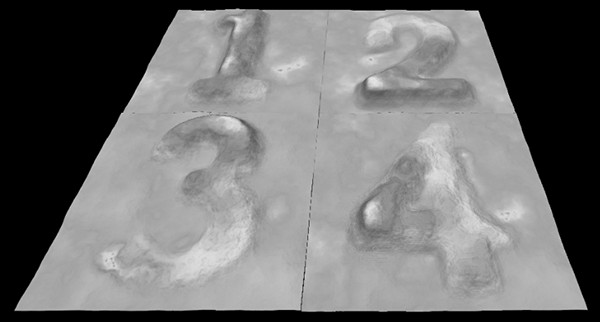
Parameters
| Parameter | Use |
|---|---|
| File name | Name of the file to load |
| Quad size | Size of the mask quads |
| Mask information | Shows the width, height, and bits of the mask |
| Flip Y axis | Flips the mask around the Y axis |
| Flip tiles position along Y axis | Flips the position of the tiles along the Y axis |
| Override import region | Overrides the import region to specify the files to load |