Adding a Rounded rectangle node
This node is used to create a square or rectangle-shaped mask with rounded borders.
To add a Rounded rectangle node, right-click in the Graph Editor and select Create Node > Mask Generation > Rounded rectangle or press the keyboard shortcut N-R-R (Node Rounded Rectangle).
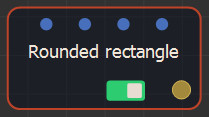
Double click on the node to open its parameters:
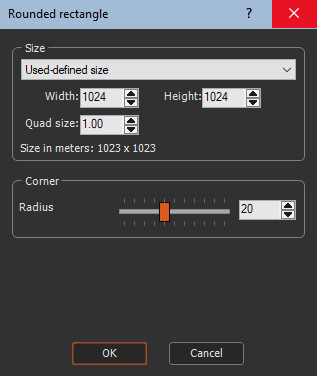
Editing a Rounded rectangle node
To edit the Rounded rectangle node:
- Size: In the combo box, select either:
- User-defined size to select a size preset and update the mask Width, Height, and Quad size.
- Default size to use the default mask size.
- Create new size preset to create a Size preset
node, which defines the size (see the Size preset
node for details).
- Radius: This parameter determines the radius
of the rounded borders in proportion to the total size.
For example, the image below shows, from left to right, radius = 0, radius = 20, and radius = 40.
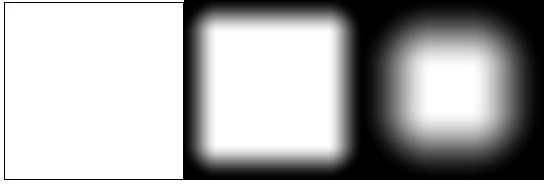
Parameters
| Parameter | Use |
|---|---|
| Size | Determines the size of the rounded rectangle mask: the default size, a user-defined size, or defined by the Size preset node. |
| Radius | Determines the radius of the rounded borders. |