Adding a Change size node
This node changes the size and resolution of a mask.
To add a Change size node, right-click in the Graph Editor and select Create Node > Mask Transformation > Change size.
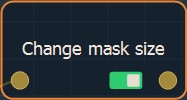
Double click on the node to open its parameters:
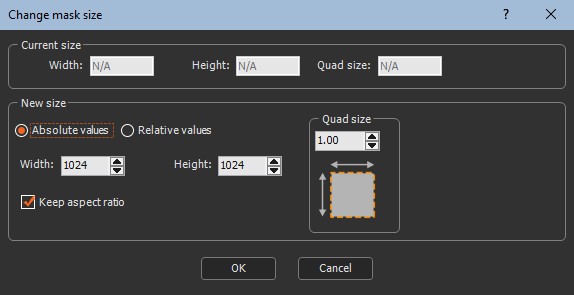
Changing the mask size
The Current size in the parameters dialog displays the current mask Width and Height in meters and the Quad size of a grid quad.
- Use the New size fields to change the Width and Height in meters and the Quad size of the mask.
- Toggle between Absolute values (meters) and Relative values (%).
- Check the Keep aspect ratio box to preserve the proportions of the mask when you change one value.
Parameters
| Parameter | Use |
|---|---|
| Width | New width (in meters) or the scale factor (as a percentage) to be applied to the width |
| Height | New height (in meters) or the scale factor (as a percentage) to be applied to the height |
| Quad size | New size (in meters) of a grid quad |
| Absolute values | Defines the values of the new dimensions of the mask in meters |
| Relative values | Sets the scale factor to be applied to the dimensions of the mask as a percentage |
| Keep aspect ratio | If selected, the width to height ratio is constrained |