Adding an Advanced water level node
The Advanced water level node adds a water level to your terrain.
The input terrain must have a color map: you can use the Colorize and Advanced Colorize nodes to create one. If the terrain input does not have a color map, a default color map is applied outside the water zones.
The node outputs the modified terrain with its water bodies and the mask defining the areas where water is located.

To add an Advanced water level node, right-click in the Graph Editor and select Create Node > Color > Advanced water level.
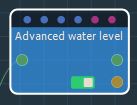
Select the node to open its parameters:
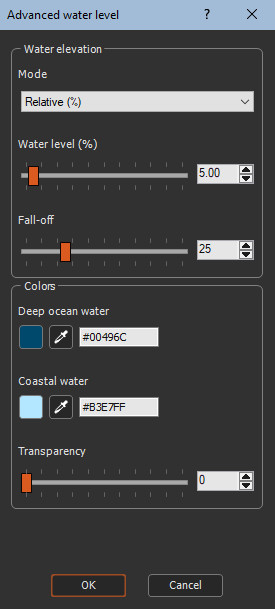
By playing with painted masks, you can create water
levels at different elevations. See Use case - Water
level.

Editing an Advanced water level node
- Mode: Choose to specify the water elevation either as a percentage of the terrain elevation by selecting Relative % or in meters by selecting Absolute (m) in the drop-down box.
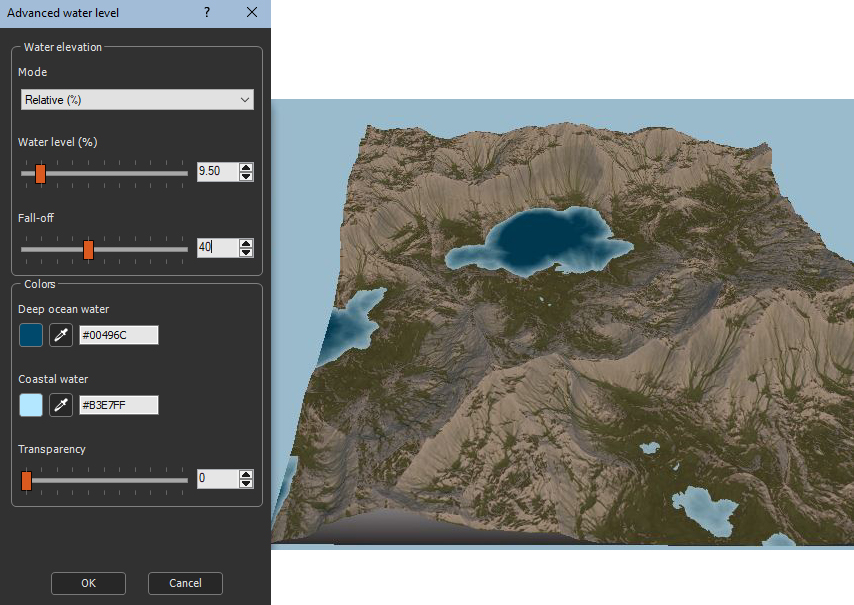
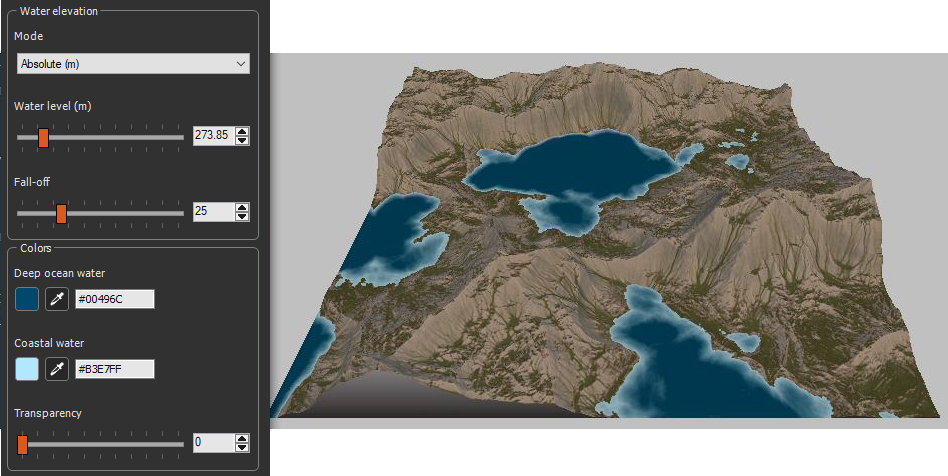
- Water level: Use the slider to set the water level as a percentage of the terrain elevation (Relative mode) or elevation in meters (Absolute mode).
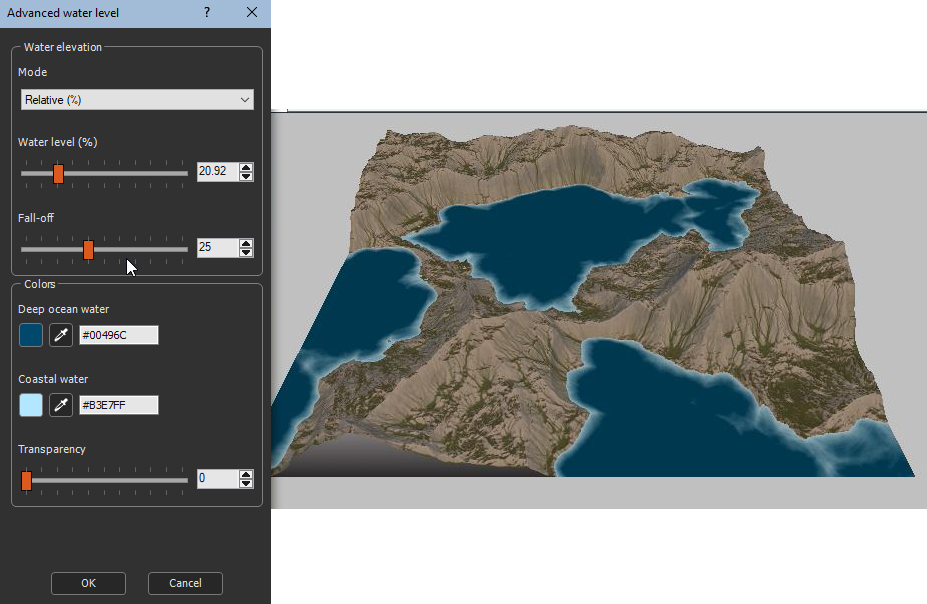
- Fall-off intensity: Use the slider to define the extent of use of color used for the water edges. With a value of 0, no fall-off applied and only the deep ocean water color is seen.
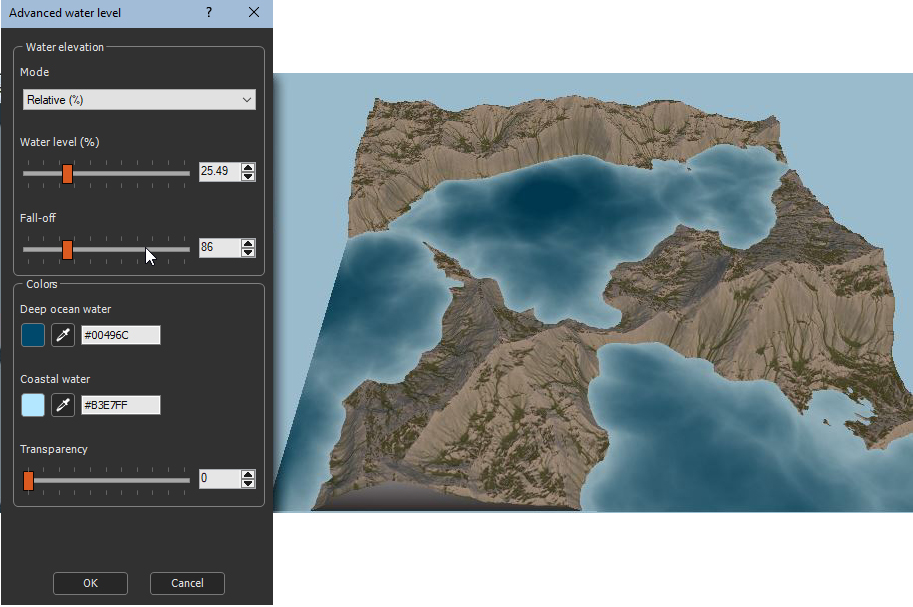
- Color selection: There are three ways to set the Deep ocean water color to define the color for the greatest depths of water and the Inland coastal water color to define the color used at the water edges.
-
Click the colored square
 to open the color picker and select
a color.
to open the color picker and select
a color. 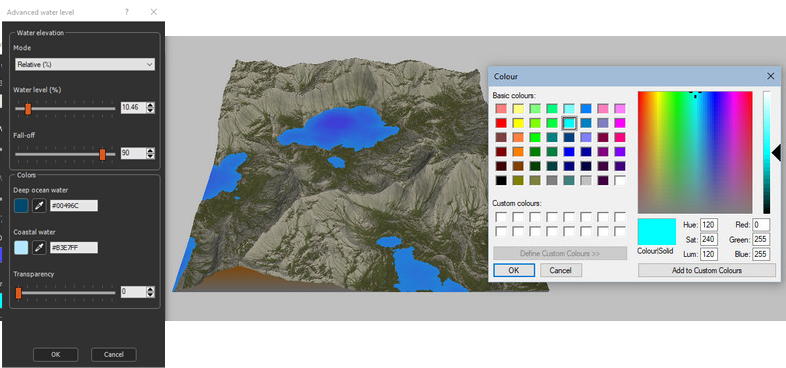
-
Click the dropper
 to select a color anywhere on the
screen.
to select a color anywhere on the
screen. -
Enter a hex code
 .
. - Transparency: When the transparency is at 0, the water is completely opaque. This corresponds to the result obtained with previous versions of Instant Terra.
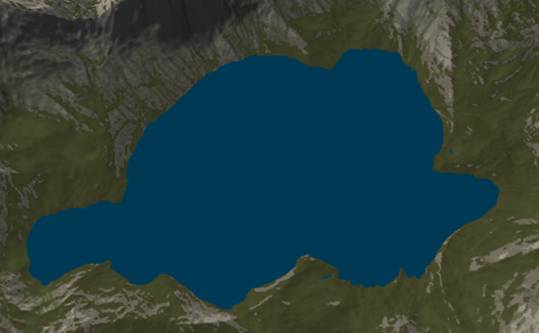
As the transparency is increased, the initial terrain color appears where the water is shallow, near the edges.

Parameters
| Parameter | Use |
|---|---|
| Mode |
Select between Relative, to get elevation as percentage, or Absolute, to get the water elevation in meters. |
| Relative % | Sets the water elevation as a percentage of the terrain elevation. |
| Absolute (m) | Sets the water elevation in meters. |
| Water level | Sets the water level. |
| Fall-off intensity | Sets the extent of use of color used for the water edges. |
| Color selection | Sets the water depth colors. |
| Deep ocean water | Defines the color for the greatest depths of water. |
| Coastal water | Defines the color used at the water edges. |
| Transparency | Sets the transparency of the water. |