Adding a Disk mask node
This node creates a circular mask. The maximum intensity and the variation of this intensity are pre-defined from 0.1 to 10. The default value is 1.
To add a mask Disk node, right-click in the Graph Editor and select Create Node > Mask Generation > Disk.
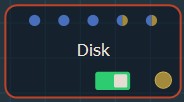
Double click on the node to open its parameters:
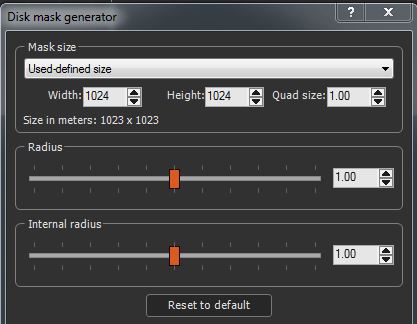
Editing a mask Disk node
To edit the Disk node:
- Mask size: Edit the mask Width, Height, and Quad size or use a size preset from the list.
- Radius: This parameter determines the area
covered by the disc. Use the slider to increase or decrease the
disk radius.
- When this parameter is set to 1, the disk is inside the mask, taking into account the smallest dimension of the mask if it is not square.
- When it is smaller than 1, the disc is entirely within the terrain.
- When it is greater than 1, only part of the disk is inside the terrain.
- Internal radius: This parameter determines the
way in which the intensity varies inside the disk. Use the slider
to increase or decrease the disk radius.
- When this parameter is set to 1, the variation is regular and the maximum intensity (in the center of the circle) is the vertex located in the center of the disc.
- When it is smaller than 1, the variation is regular, and the maximum intensity is less than 1.
- When it is greater than 1, the variation is faster, and the intensity is maximal in a disk in the center of the mask.
Click the Reset to default button to reset the disk parameters to 1.
Working with connectors
The Disk node has two connectors to drive a parameter using a formula or a mask.
- The first connector allows you to drive the radius of the disk.
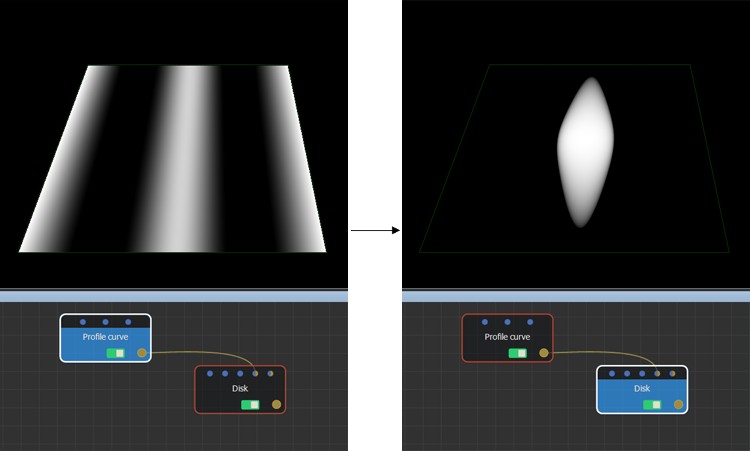
- The second connector allows you to drive the internal radius of the disk using a formula or a mask.
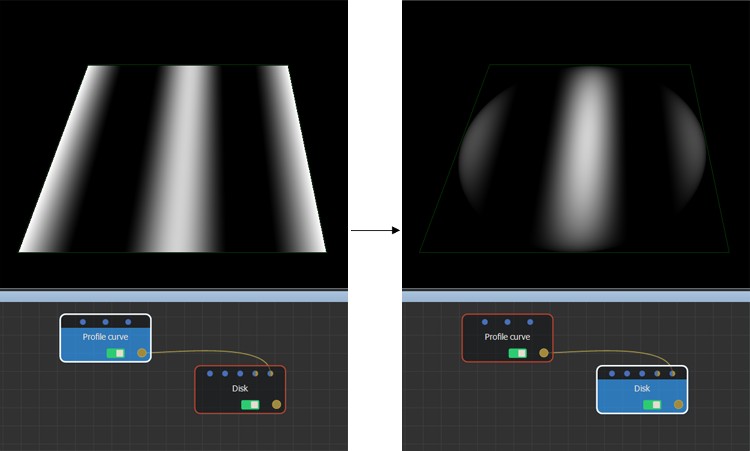
Resetting the default values
The Reset to default button resets the disk to the default values.
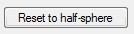
Sample project
In the sample project below, two Slope terrain generators, one with a maximum height of 0 and the other with the inclination angle set to 200, are composed with a Full composition node.
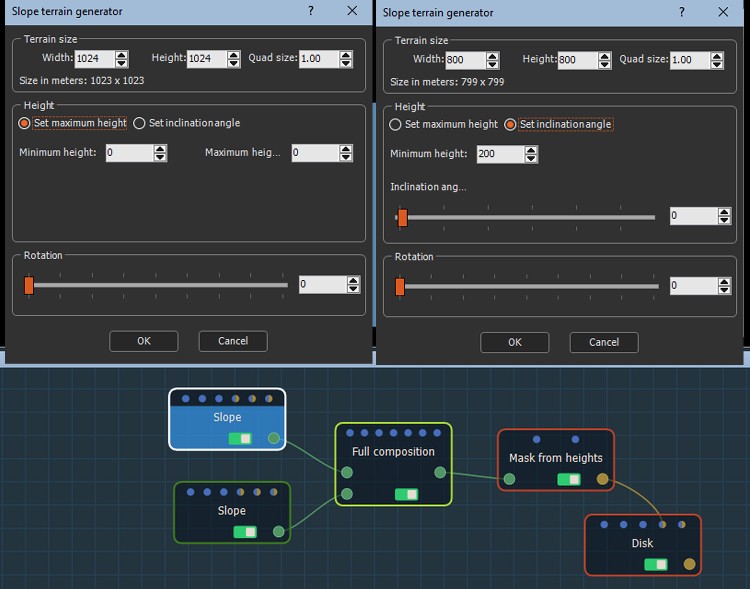
The Full composition output is linked to a Mask from heights node, which has a gradient slope with a minimum height of 0 and a maximum height of 100.
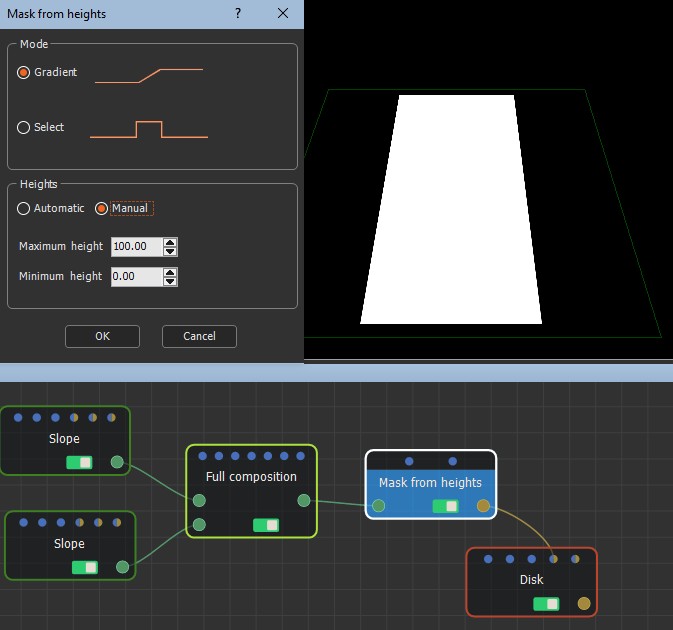
The mask's output is linked to the Half sphere's optional connector. The result is shown by clicking on the Disk node.
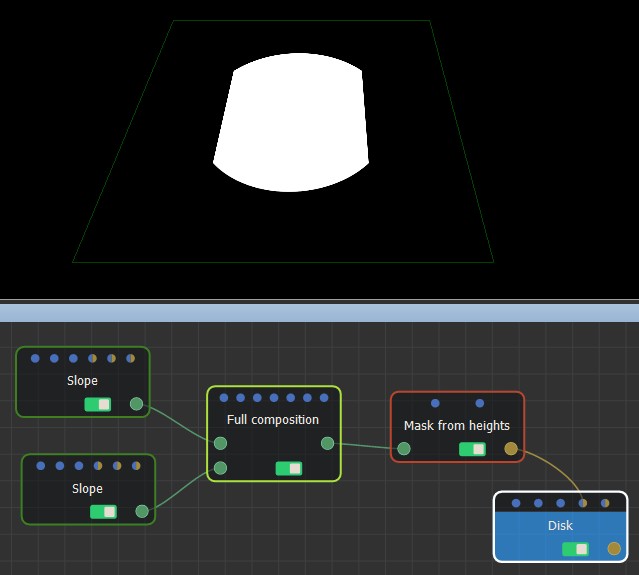
Parameters
| Parameter | Use |
|---|---|
| Radius | Determines the area covered by the disc. |
| Internal radius | Determines the way in which the intensity varies inside the disk. |
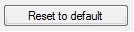
|
Resets the parameters to the default value of 1. |