Adding a Smooth node
This node smooths a terrain by replacing the height of a vertex by the average of the height of its neighbors. This average value and the initial value are blended.
To add a Smooth node, right-click in the Graph Editor and select Create Node > Terrain Transformation > Smooth.
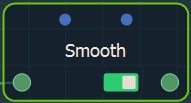
Double click on the node to open its parameters:
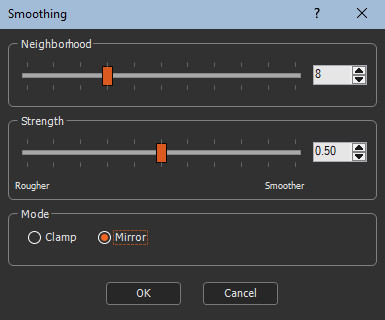
Editing a Smooth node
To edit a Smooth node use the sliders:
- Neighborhood: Sets the size of the
neighborhood to be taken into account in meters.
- For a size of 1, the 8 neighbors are taken into account.
- For a size of 2, the 8 immediate neighbors as well as the 16
second-rank neighbors are taken into account.
The selected size is half the length of the square of the neighbors around the vertex.
- Strength: Sets the strength of the smoothing
between 0 and 1.
- A value of 0 produces no effect.
- A value of 1 produces maximum smoothing.
- Mode: For the Smooth node, a smooth region all
around a point is used to determine the new value of this point.
When we choose a value for the Neighborhood
parameter of 8, the smooth region is a square whose top left point
is 8 points above and 8 points to the left of the current point,
and the bottom point is right is 8 points below and 8 points to the
right of the current point. Near an edge, the smooth region may
exceed the terrain.
- Clamp: The smooth region is reduced so that it does not exceed the terrain. A rectangle-shaped region instead of a square is achieved.
- Mirror: The smooth region maintains its size at all times. When it exceeds the terrain, an inverted image of the terrain is used to complete the smooth region.
For example, to smooth a terrain on its left edge, shown in the image on the left, a virtual inverted image is used.
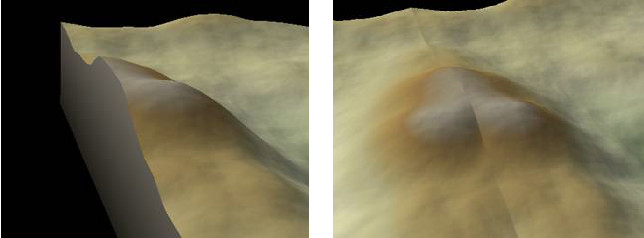
The clamp mode can lead to a more or less visible line along the edge.
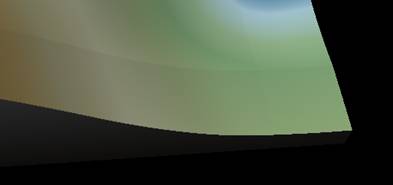
In this case, use Mirror mode to make this line disappear. The mirror mode generally gives better results in most cases.
The Clamp mode corresponds to the mode of previous versions of Instant Terra. When a project created by a previous version of Instant Terra is loaded, it uses Clamp mode. When a new node is created, it uses the Mirror mode by default.
Parameters
| Parameter | Use |
|---|---|
| Neighborhood | The size of the neighborhood to be taken into account |
| Strength | The blend coefficient between the original value and the average of the neighbors |
| Clamp mode | The smooth region is reduced so that it is not larger than the terrain |
| Mirror mode | The smooth region maintains its size at all times |
Copyright © 2022 · All Rights Reserved · Wysilab