Opening the Animation window
Click on the Animation tab to open the Animation window.
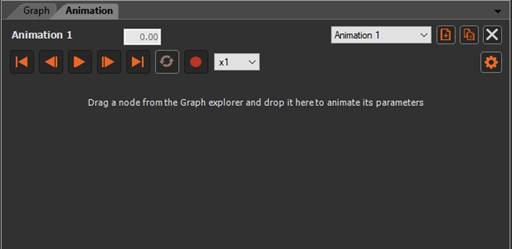
Adding a node to animate
To add a node to animate, either:
- Drag and drop the node from the Graph explorer into the Animation window.
Dragging and dropping from the Graph editor will not work because it will just move the node in the graph.
- Open the contextual menu by right-clicking on a node, and select Animate node.
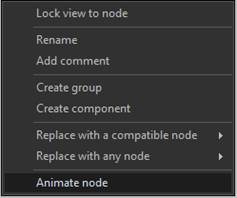
The node should now be visible in the Animation window:
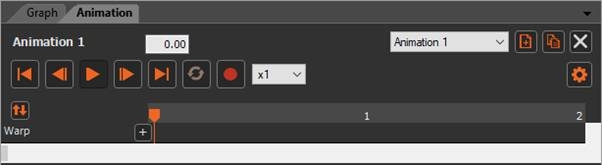
Adding a parameter to animate
The next step is to add a parameter to animate.
To add a parameter to animate, either:
- Click on the + button to the right of the node name. A window appears where you choose the parameters to animate. You can check several parameters to add them at the same time.
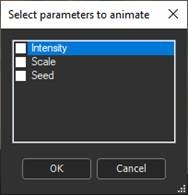
If you open the window a second time, the
parameters already animated appear checked and grayed out at the
end of the list:
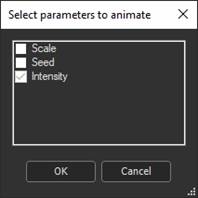
- Open the contextual menu by clicking the right mouse button on the node's name and select Add parameter.
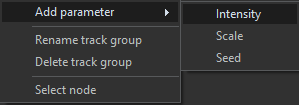
In both cases, Instant Terra creates a track for the parameter to be animated, shown below in the red frame.
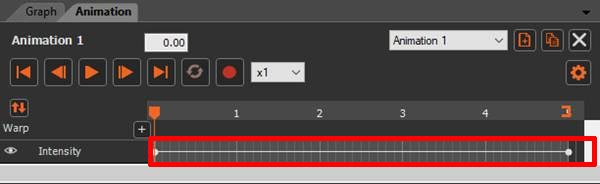
Working in the Timebar
A timebar located above the track represents the passage of time in seconds. The red frame represents the time bar common to all tracks.
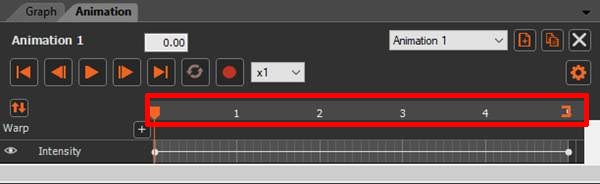
An animation has a default duration of five seconds, but it is possible to modify this duration.
Depending on the zoom level, the time bar can be graduated in tenths of a second, seconds, or tens of seconds.

The timebar above is graduated in tenths of a second.

The timebar above is graduated in seconds.

The timebar above is graduated in tens of seconds.
Copyright © 2022 · All Rights Reserved · Wysilab