Adding an Export mask node
See also Exporting all the export nodes in a graph.
This node exports a mask in the form of an image file. The
resulting image is gray scale.
The gray level of each pixel depends on the value of each vertex
(always between 0 and 1).
To add an Export mask node, right-click in the Graph Editor and select Create Node > Export > Export mask.
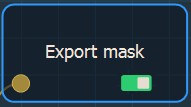
Double click on the node to open its parameters:
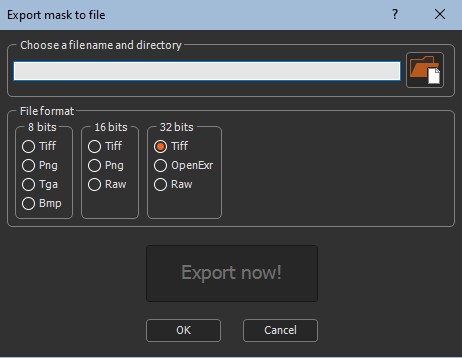
Exporting a mask
To export a mask:
- Choose a file name and a directory by either dragging and dropping the file into the field, clicking on the folder button and browsing to the file you want to import, or typing the directory of the file to export.
File names with Unicode characters are supported.
If you have already saved your project, type just a file name to export it to the same directory or a sub-directory of your project. This is useful, for example, if you have a second project in the same directory and want to import into it the exported file from the first project. There is no need to type the file directory, just the file name or the sub-directory and file name.
- Choose one of the following File Formats.
Format Extension Description Tiff 8 bits .tif Tagged Image File Format Png 8 bits .png Portable Network Graphics Tga 8 bits .tga Truevision Targa File Bmp 8 bits .bmp Windows or OS/2 Bitmap file Tiff 16 bits .tif Tagged Image File Format Png 16 bits .png Portable Network Graphics Raw 16 bits .raw Raw Image Data File Format Tiff 32 bits .tif Tagged Image File Format OpenExr 32 bits .exr ILM openEXR Raw 32 bits .raw Raw Image Data File Format
- Click the Export now! button, which triggers the mask calculation and saves it in the file once the mask is completely created.
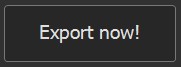
The export is confirmed by a pop-up dialog:
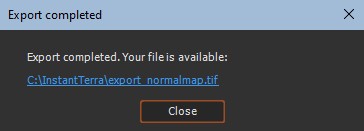
Parameters
| Parameter | Use |
|---|---|
| File name | Name of the file in which the image will be saved |
| File format | Format of the file to be created |