Adding an Export color map node
This node exports a color map as an image file from a terrain or a terrain composition with a color map.
To add an Export color map node, right-click in the Graph Editor and select Create Node > Export > Export color map.
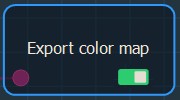
Double click on the node to open its parameters:
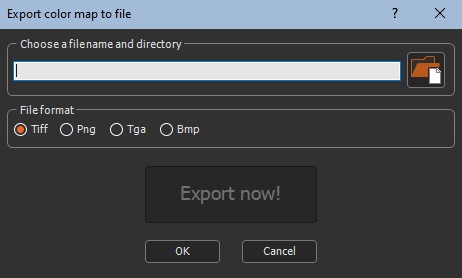
Linking an Export color map node
See also Exporting all the export nodes in a graph.
You can export the color map as an image file from a terrain or a terrain composition as a .tiff, .png, .tga, or .bmp file.
The Export color map node must be linked to an Extract color map node.
Click on the node linked to the input connector to view the color map to extract and export.
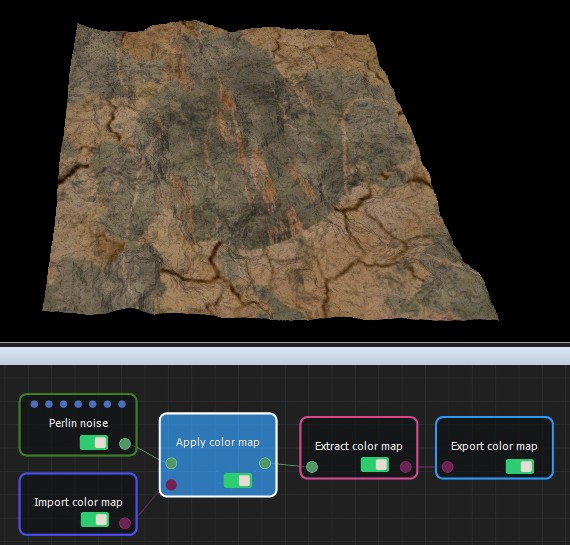
Exporting a color map
To export a color map:
- Choose a file name and a directory by either dragging and dropping the file into the field, clicking on the folder button and browsing to the file you want to import, or typing the directory of the file to export.
File names with Unicode characters are supported.
If you have already saved your project, type just a file name to export it to the same directory or a sub-directory of your project. This is useful, for example, if you have a second project in the same directory and want to import into it the exported file from the first project. There is no need to type the file directory, just the file name or the sub-directory and file name.

- Choose one of the following File Formats. The output file is an RGB file with 8 bits per channel.

| Format | Extension | Description |
|---|---|---|
| Tiff | .tif | Tagged Image File Format |
| Png | .png | Portable Network Graphics |
| Tga | .tga | Truevision Targa File |
| Bmp | .bmp | Windows or OS/2 Bitmap file |
- Click the Export now! button, which triggers the color map calculation and saves it in the file.
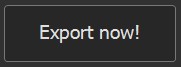
The export is confirmed by a pop-up dialog:
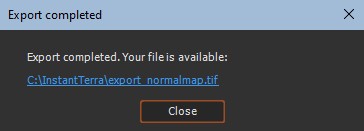
The exported color map is found in the directory specified in the parameters.

For more information on color management see the Color management workflow.
Parameters
| Parameter | Use |
|---|---|
| File name and directory | Name and directory of the file in which the image will be saved |
| File format | Format of the file to be created |